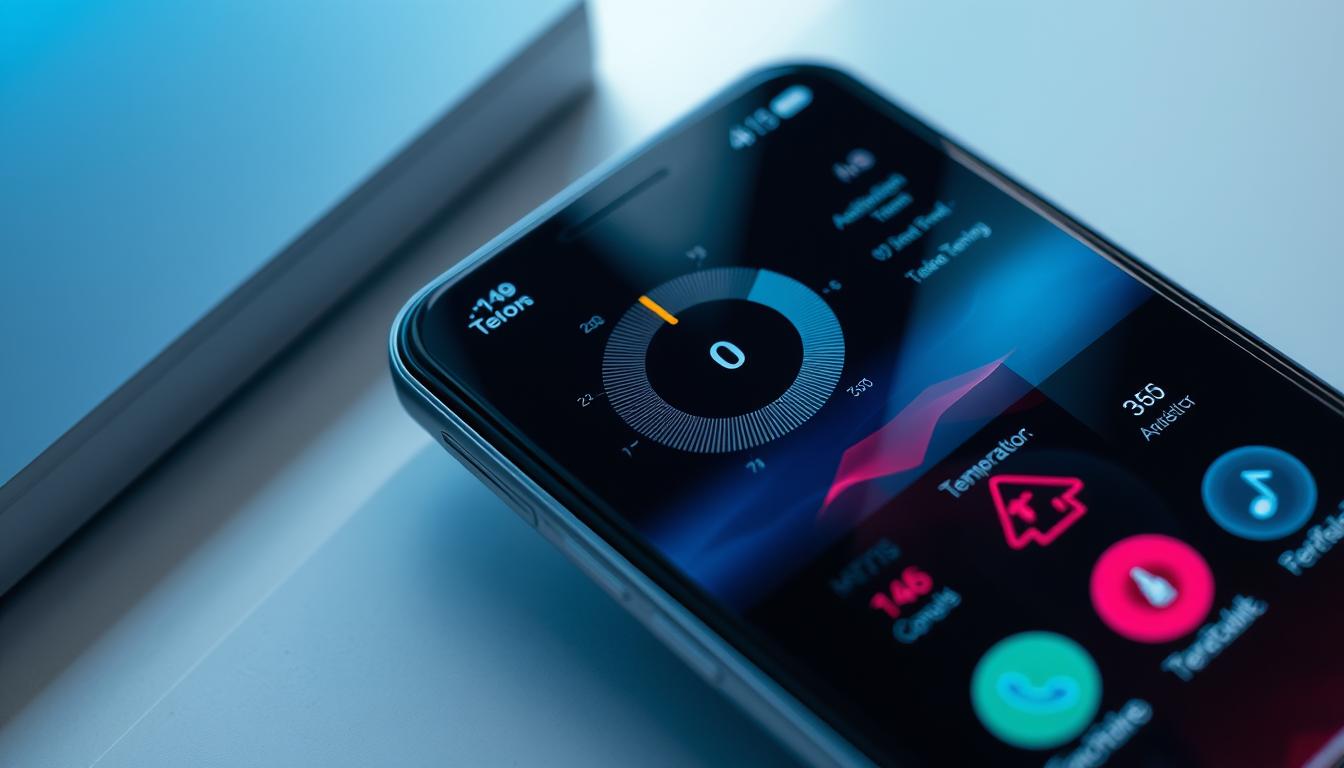Google has updated its Pixel Troubleshooting app with a new “Device temperature” feature. This lets Pixel users monitor device temperature from the Battery section in Settings. It works on many Pixel devices, like the Pixel 6 and Pixel 9 series, running Android 15.
This feature is a big plus for the Pixel Troubleshooting app. It has been updated with tools like battery and network diagnostics before. Now, Pixel owners can see their device’s temperature with a color-coded system.
Understanding the New Temperature Monitoring Feature
The new temperature monitoring feature on Pixel devices lets users watch their phone’s internal temperature. It’s great for heat management and overheating protection. It helps avoid performance issues, battery drain, or damage from too much heat.
What Is Device Temperature Tracking?
Device temperature tracking is a system that shows the Pixel phone’s internal temperature in real-time. It helps users understand their phone’s thermal state. This way, they can improve performance and cooling systems for better device health and longer life.
How the Feature Benefits Pixel Users
The temperature monitoring feature is a big plus for power users. It helps those who play games, stream videos, or use AR apps a lot. By tracking the temperature, users can manage their phone’s performance and avoid overheating. This helps extend the device’s life and ensures a better experience.
Compatible Pixel Devices
The feature is available on Pixel 6, Pixel 7, and Pixel 8 series devices with Android 15 or later. It lets Pixel users know about their phone’s thermal state. They can then take steps to keep their device running well and healthy.

“Proper temperature management is crucial for the longevity and performance of any electronic device, including smartphones. The Pixel’s new temperature monitoring feature empowers users to take control of their device’s thermal conditions, ensuring a more reliable and enjoyable user experience.”
Accessing and Setting Up Temperature Monitoring
To use the temperature monitoring on your Google Pixel, make sure it’s up to date. After updating, go to Settings, then Battery or Device Health. You’ll see real-time temperature in Celsius or Fahrenheit, showing your Pixel’s heat level.
Real-Time Temperature Tracking Interface
The Pixel’s temperature feature shows your device’s heat in real-time. It uses colors to tell you if your Pixel is too hot or cold. This makes it easy to see if your device is okay.
Color-Coded Temperature Indicators
- Cold: Means your device is too cool.
- Normal: Shows it’s working well.
- Warm: Warns it’s getting too hot.
- Elevated: Tells you it’s too hot and needs care.
Temperature Threshold Alerts
You can set alerts on your Pixel for when it gets too hot. This helps you keep your device cool and safe from damage.
Sensor Integration Details
The Pixel’s temperature feature uses its thermal sensors for accurate readings. These temperature control sensors keep you updated on your device’s heat.

Monitor Device Temperature: A Complete Guide
Keeping your device at the right temperature is key for its long-term health. Understanding how to manage heat helps prevent overheating. This keeps your device stable and running smoothly.
Heat Management and Device Protection
Good heat management protects your device from harm. High temperatures can cause thermal throttling. This slows down your processor to avoid overheating and crashes.
Understanding Thermal Throttling
Thermal throttling is a safety feature that slows down your processor. It keeps your device cool but can slow it down during tough tasks.
Preventing Device Overheating
- Reduce screen brightness to lower power consumption and heat generation.
- Close background apps and processes that are not in use to minimize resource demands.
- Avoid exposing your device to direct sunlight or high-temperature environments.
- Take breaks during prolonged, resource-intensive tasks to allow your device to cool down.
Optimal Temperature Ranges
The new temperature monitoring feature shows the best temperature ranges for your device. It helps you keep your device at the perfect temperature. This ensures it works well and lasts longer.
“Maintaining optimal device temperature is crucial for ensuring long-term performance and protecting your hardware.”
Managing heat well keeps your device running great for longer. The temperature monitoring feature gives you important info. It helps you keep your device in top shape.
Troubleshooting App Integration and Features
As the Pixel’s temperature monitoring feature becomes more important, solving any issues is key. Pixel owners can find many ways to fix problems and enjoy this feature without trouble.
The Pixel Troubleshooting app is right in the device’s settings menu. It’s easy to find and use. If you run into problems, always check for updates in the Google Play Store.
For deeper checks, enter *#*#7287#*#* in the dialer. This tool gives detailed info on your device’s parts. It lets you run tests to make sure the temperature feature works right.
If you need more help, the Pixel support team is ready to assist. They can help you use the temperature feature, suggest fixes, and make sure you’re getting the best from it.
By using the available help and keeping apps updated, Pixel users can easily use the temperature feature. This helps keep their devices running well and lasting longer.
Performance Optimization Through Temperature Control
Pixel device owners can now manage their device’s temperature to improve performance. This is especially true during gaming and other intense tasks. Keeping the device cool is key to better performance and longer battery life.
Gaming and Heavy Usage Scenarios
Gaming and running heavy apps can make your device hot fast. To avoid slowdowns, keep an eye on your device’s temperature. Take breaks to let it cool down. Using Power-saving modes can also help manage heat and save battery.
Battery Life Impact
High temperatures hurt your device’s battery life. Keeping your device at the right temperature helps it last longer. Using temperature control features can balance performance and battery life.
Thermal Efficiency Tips
- Avoid using the device in direct sunlight or high-temperature environments, as this can contribute to overheating.
- Keep your device well-ventilated and ensure that air vents are not obstructed.
- Consider using a protective case or cover that promotes heat dissipation.
- Monitor your device’s temperature and take breaks when it becomes too hot to the touch.
- Enable power-saving modes, such as Battery Saver, to help regulate temperature during intense usage.
Pixel owners can now optimize their device’s performance with the new temperature monitoring feature. This ensures a smooth and reliable experience, even when doing demanding tasks.
Conclusion
The new temperature monitoring feature for Pixel devices is a big step forward. It helps users keep their smartphones healthy and running well. Google’s tool gives real-time temperature data and alerts, helping prevent overheating and keeping devices running smoothly.
This feature is key as smartphones get more powerful. It helps users enjoy their devices for longer. It’s a big win for keeping phones in top shape.
Pixel users can now watch their device’s temperature in real-time. This lets them act fast to avoid thermal problems. It’s a big help in keeping devices working their best.
This feature is not just for phones. It’s useful in many fields, like science labs and food safety. It shows how important temperature monitoring is in many areas.
As tech keeps getting better, watching device temperatures will become even more important. The Pixel’s feature is a leader in this area. It shows how tech can make our lives better and our devices more reliable.
Google’s move is a big step towards a better smartphone world. It makes devices more sustainable and focused on the user. This is a great example of how tech can improve our lives.